In this guide, you will learn how to watch the BODi workout videos on your streaming device or smart TV by installing and activating the Beachbody On Demand app via beachbodyondemand/activate.
Beachbody On Demand (BOD) is an online fitness streaming platform with thousands of workout videos, nutrition plans, fitness programs, and wellness meditations. It’s like having a personal trainer and gym in your own home.
BODi offers various workout programs to suit all fitness levels and interests, from beginner-friendly yoga and Pilates to high-intensity interval training (HIIT) and strength training. The most popular programs include P90X, INSANITY, and Core de Force.
It has a dedicated TV Everywhere app compatible with streaming devices like Roku, FireStick, Apple TV, Android TV, and gaming consoles.
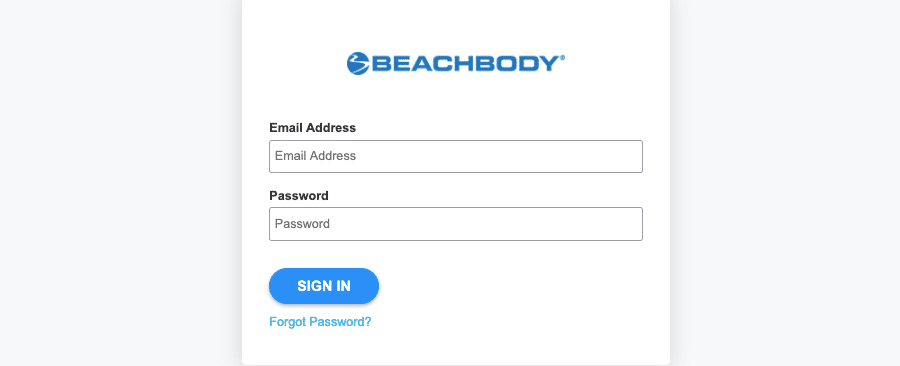
If you are a fitness freak and want to take your fitness goals to the next level, install the Beachbody On Demand app on your TV-connected device and activate your device at beachbodyondemand/activate.
Guide to Activate Beachbody On Demand on Roku, FireStick, Apple TV, Smart TV
Make sure you have the following requirements at your disposal to complete the Beachbody On Demand activation process.
- You will need a reliable internet connection.
- Sign-in details with Beachbody On Demand.
- BOD membership.
- Compatible streaming device.
- A second device to access beachbodyondemand/activate URL.
beachbodyondemand/activate Roku
You can stream world-class workouts on your Roku device with a BOD membership. But, for that, you must follow the steps below to activate Beachbody On Demand on Roku –
- Turn on your Roku device and press the Home icon on the Roku remote.
- Go to Streaming Channels > Search Channels > Channel Store.
- Look for the Beachbody On Demand app and click the Add channel button to install the app.
- After installing the app, you need to launch it.
- Inside the app, you will see a URL and an activation code on the screen.
- Now, visit beachbodyondemand.com/activate on a second device.
- Sign in using your email address and password.
- Enter the code displayed on your TV and click the Activate button.
You are now ready to stream workout videos on your Roku TV.
Beachbodyondemand.com Activate on FireStick
The following steps will help you activate Beachbody On Demand on your Amazon Fire TV Stick streaming device –
- To activate BOD, you need to turn on your Fire TV.
- Navigate to the Amazon App Store from the home screen.
- Search for the Beachbody On Demand app.
- After locating the app, click the Get button to install the app.
- Launch the Beachbody On Demand app on your TV to get a unique activation code.
- Once you have the code, access beachbodyondemand.com/activate on another device.
- Enter the login credentials and submit the code to finish the activation process.
The Beachbody On Demand app is now active on your FireStick.
Activate on Apple TV at www.beachbodyondemand/activate
Apple TV is another compatible device for watching the best BOD content. Before following the instructions below, ensure your Apple TV is connected to a reliable internet connection.
- Go to the App Store on your Apple TV and access the Search feature.
- Type Beachbody On Demand and click the search button.
- Once the BOD app appears on the TV screen, please select it.
- Click the Get button to install the app on Apple TV.
- Open the Beachbody On Demand TV app.
- Follow the on-screen prompts to generate an activation code.
- Now, open beachbodyondemand/activate on a web browser.
- Enter your Email Address and Password.
- Click the SIGN IN button and enter the code on the following screen.
- Click the Activate button. You will see a success message on the screen.
Now return to your Apple TV, select a workout video, and press the OK button to begin watching.
Steps to Activate Beachbody On Demand on Android TV
You can watch Beachbodyondemand.com on Android TV by downloading and activating the BOD app. Follow the steps below –
- Go to the Google Play Store on your Android TV.
- In the Play Store, find for Beachbody On Demand app using the search or voice command option.
- Press Install to download and install the app on your Smart TV.
- Launch the app after installation to get a code.
- Leave the code screen active while visiting beachbodyondemand.com/activate on your computer or mobile device.
- Provide the sign-in details, enter the code, and click the Activate button.
You can now watch the best fitness workouts by Beachbody on your Android TV.
Beachbody On Demand Activation Failed – How to Fix?
Can’t activate Beachbody On Demand on your favorite streaming device? You may refer to the following troubleshooting tips to eliminate activation errors.
- Regenerate Activation Code: You cannot activate the BOD app on your TV with an expired activation code. You will need to repeat the process on your TV to regenerate the code. Also, make sure you use the new code timely at beachbodyondemand.com/activate.
- Use Correct Sign-in Details: You must enter the correct BOD sign-in details to activate Beachbody On Demand on your streaming device. Please reset your password if you are getting a sign-in error.
- Delete the App and Reinstall it: Make sure you install the latest version of the Beachbody On Demand app. If it is incompatible with your device, delete it and install the app again.
Frequently Asked Questions
Yes. Beachbody On Demand is known for its flexibility. You will enjoy workouts anywhere, anytime.
The online streaming service offers hundreds of workout videos and programs like 21 Day Fix, 80 Day Obsession, P90X, Transform:20, FOCUS T25, LIIFT4, and Barre Blend. So you can select your favorite workout and enjoy it wherever you want.
Yes, you can watch BOD videos with a valid subscription.
We have tried to answer all the frequently asked questions here, but if you have any other queries, please post them in the comment section below.
