In this guide, I will show you how to link your Epic Games account to Xbox, PlayStation, or Switch at epicgames.com/activate and share your progress, levels, and unlocks across all linked platforms in supported games like Fortnite and Rocket League.
Epic Games is an American video game and software development company known for developing and publishing popular games such as Fortnite, Unreal Tournament, and Shadow Complex.
The company also develops a powerful game engine, Unreal Engine, which is used to develop many successful games, such as Borderlands, Gears of War, and Mass Effect, for various platforms, including PCs, consoles, and mobile devices.
In recent years, Epic Games has become a significant player in the gaming industry, mainly due to the success of Fortnite, which has become one of the world’s most popular games.

Whether you’re a die-hard Xbox warrior, a PlayStation paladin, or a Switch savant, linking your Epic Games account on your device at epicgames.com/activate will unlock a universe of cross-platform possibilities.
What is epicgames.com/activate?
epicgames.com/activate is the official (authorized) activation link you get during the process. Along with the URL, you will see a unique 8-digit code on the screen. Note down the code, access epicgames.com/activate on a different device (phone or computer), and enter the code from your gaming console. Your Epic Games account will be linked to the game within seconds.
Guide to Activate Epicgames.com on Xbox, PlayStation, or Switch Console
Linking your Epic Games account to your gaming console will give you access to cross-play, cross-progression, and cross-purchase features with other platforms.
Apart from walking you through the step-by-step activation process, we will also talk about how to sign up for an Epic Games account (if you don’t have one already) and disconnect your game console from your EG account.
How to Sign Up for an Epic Games Account?
To activate your Epic Games account at epicgames.com/activate, you will first need to sign up for an Epic Games account. Signing up for an Epic Games account is a simple process that can be done through the official website or at Epic Games Launcher. Here are the steps to sign up for an Epic Games account:
- Go to the official Epic Games website – www.epicgames.com.
- Click on the Sign In button in the top right corner of the page.
- Scroll down and click on the Sign Up button.
- You can sign up by email or select an account (Facebook, Google, Xbox Live, Nintendo Account, or PlayStation).
- Select an option and follow the on-screen prompts to create your new Epic Games account
You can also sign up for an Epic Games account through the Epic Games Launcher. To do this:
- Open the Epic Games Launcher.
- Click on the Sign In button from the top right corner.
- Click on the Create an Account button.
- Enter your email address and password, then click Sign Up.
- Verify your email address by following the link sent to your email.
Once you’ve verified your email address, you can use your Epic Games account to activate your device at www.epicgames.com/activate using the steps below.
Epicgames.com Activate on Xbox One
To link your Epic Games account to your Xbox, you must follow the step-by-step instructions below:
- Turn on your Xbox-connected TV and navigate to the Microsoft Store to install the game. (If not installed already)
- Launch the game on your Xbox and select the Link an Epic Games Account option.
- A new popup will appear on your TV, carrying the activation URL and 8-digit code to link your account.
- Now, open epicgames.com/activate on a phone or computer and enter the activation code.
- Click CONTINUE to access the sign-in page.
- Enter your Email Address and Password, or select any other option to sign in.
- After successful sign-in, your TV screen will refresh automatically.
Once your accounts are linked, you can access your Epic Games purchases and achievements on your Xbox console and vice versa.
Link your Epic Games Account to PS4 or PS5
PlayStation 4 and 5 are compatible with Epic Games. You can connect your Epicgames account to your game console to play all three versions of Fortnite – Fortnite: Save the World, Fortnite: Battle Royale, and Fortnite Creative. Here are the steps to do this:
- Install and launch the game on PS4/ 5 that you purchased through the Epic Games Store.
- Now, click Link an Account.
- You will now see an 8-digit activation code on your TV screen (The activation code is valid for 10 minutes)
- Visit epicgames.com/activate on another device.
- Type the registration code in the given field and click Continue.
- Enter your Email Address and Password to sign in to your Epic Games account on the following screen.
- Once signed in, you will see a confirmation message.
You are all set to play Fortnite and other Epic games on your Playstation console.
Epicgames.com/activate Nintendo Switch
If you own a Nintendo, here’s how to link your Epic Games account. The below-mentioned steps are provided for activating the Fortnite game at https //www.epic games.com/activate.
- Launch Fortnite on Nintendo.
- Click the Link an account option.
- On the next screen, you will see an activation code. (Save the code.)
- Now, open a web browser on your computer or mobile device and go to epicgames.com/activate.
- Enter the activation code from your TV screen and click CONTINUE.
- Sign in to your Epic Games account using the login credentials
- You will see the following SUCCESS message on the screen – “Your device has been activated on your account and is ready. The screen on your device will refresh shortly.”
After successful activation, you can play Fortnite on your Nintendo Switch.
Note: All the games available in the Epic Games store are not compatible with Nintendo Switch, so check the game’s compatibility before purchasing.
How to Disconnect Your Console Account from Your Epic Games Account?
Follow the steps below to disconnect your console account (Xbox, PlayStation, or Nintendo) from your Epic Games account.
- Log into your Epic Games account on a computer or mobile device.
- Follow the on-screen instructions to verify your email.
- Next, go to your Connected Accounts page.
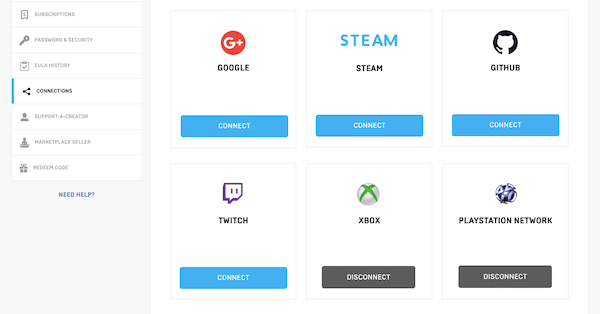
- Click DISCONNECT (below the console name).
You have successfully disconnected the console account from your Epic Games account. However, keep in mind that unlinking your console account from your Epic Games account will affect all your progress, purchases, and achievements, so make sure you want to proceed before disconnecting the accounts.
List of Best Epic Games [Latest 2024]
Here’s a list of top-selling Epic Games that you should consider.
- Fortnite
- Rocket League
- God of War
- Dauntless
- Chivalry
- Kena: Bridge of Spirits
- Warframe
Frequently Asked Questions
It means you are logged into another console account that you don’t use with Epic. Ensure you log into Epic Games via this link.
If you wish to play Epic Games on your console, you must activate Epicgames at epicgames.com/activate using an activation code. After that, you can sign in with your account.
If you purchased the game directly from the Epic Games Store, you don’t need a product key to activate games on Epic Games Launcher.
We hope the above tips come in handy to connect your game console account to your Epic Games account at epicgames.com/activate. Repeat the activation process if you run into an error, or tell us in the comment section below.
