The Mercury Mastercard is an unsecured credit card for people with fair credit. It is issued by First Bank & Trust and managed by Mercury Financial. The card has no annual fee and offers 1 point per $1 spent on eligible purchases. Also, with this credit card in your wallet, you get to improve your credit score as Mercury reports information to major credit bureaus.
To qualify for the Mercury Mastercard, you must have a fair credit score of at least 620. You can apply for the card online or by calling Mercury Financial.
If you recently received a Mercury credit card, you must activate it online at mercurycards.com/activate, over the phone, or via the mobile app before using it for purchases and payments.

Complete Guide to Activate Your Mercury Card
There are multiple ways to activate your new Mercury card. However, the online method is the quickest and most reliable one. To activate your Mercury Mastercard online, you need to access mercurycards.com/activate.
Note: You must activate your card within 30 days of receiving it. If you do not activate your card within 30 days, it will be canceled.
mercurycards.com/activate
You will need the card details to activate your Mercury MasterCard online. So, if you have the card details handy, follow the easy steps below –
- Go to the Mercury card activation website – mercurycards.com/activate.
- Provide your 16-digit card number, the last 4-digits of your SSN, and your birth month & year.
- After entering the details, click the blue Proceed button.
- Create a PIN for your card.
- Click the Activate Card button to complete the card activation process.
Once your Mercury card is activated, you can use it to make purchases. Be sure to pay your bill on time and in full each month to build your credit history.
Activate Mercury Credit Card Over the Phone
To activate your Mercury Mastercard by phone:
- Call the card activation number on the back of the card.
- Provide the customer service representative with your 16-digit card number and the 3-digit security code from the back of your card.
- Create a PIN for your card.
How to Activate Mercury Card via Mobile App
Download the Mercury Oculus app to activate your card and manage your credit. After downloading the Mercury Oculus app on your phone, tap the Activate My Card option and use the card details to activate your Mercury MasterCard.
The latest version of the Mercury Oculus app lets you set credit goals, see how much you can save on interest, schedule and split up your payments, and get personalized tips on improving credit.
Mercury Oculus comes power-packed with features that help you manage your finances better. With the app, you can –
- Pay your bills.
- Check your FICO score.
- View account balance.
- Change your travel notifications and update statement delivery options.
- Initiate a Balance Transfer.
- Manage authorized users.
- Manage your saved bank accounts.
- Review transactions.
- Update statement delivery options.
Mercurycards login to Manage Your Mercury Card
Refer to the instructions below to log into my Mercury Account to manage your card easily.
- Launch a web browser and open the mercurycards.com login page.
- In the Sign In section, enter your username and password.
- Click the Submit button.
You can now keep track of transactions, pay the bill, view statements, and set up transaction alerts.
How can I Apply for a Mercury MasterCard?
If you have received a reservation code in your mail, you can apply for a Mercury MasterCard. Here’s what you need to do.
- Open the Mercury Cards Respond to Mail Offer page.
- Enter the Reservation Code and the last 4-digits of your SSN.
- Click the Submit button.
- You will see the card offer on the net screen if the code is correct.
Note: You will not likely receive an invitation if your credit score is less than 675.
If you are approved for a Mercury Mastercard, you will receive a credit card in the mail within 1-2 weeks. Be sure to activate your card at mercurycards.com/activate and start using it responsibly to build your credit history.
Frequently Asked Questions
Your Mercury Mastercard has no value if it isn’t activated. Using the online method, you can activate your card without stepping outside of your home.
– Go to mercurycards.com/activate and enter the card details.
– Click the Proceed option and follow the on-screen steps to activate the card.
Yes, you can use your card at an ATM for advance cash.
– Dial 868-686-2158 and get a PIN. (Skip this if you already have your PIN.)
– Use the card at an ATM.
– Enter the PIN when asked and select the cash advance option.
– Enter the amount and take the cash.
Please don’t use the card at an ATM unless it’s an emergency, as it will be an expensive transaction.
If you lose your Mercury Mastercard, you should immediately call Mercury Financial to report it lost or stolen. They will cancel your old card and issue you a new one.

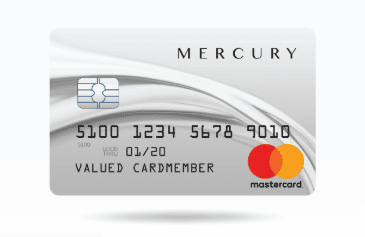
I don’t have a username or password this is my first time trying to activate the card that you all send me but I don’t know how to do it because I’ve never registered
My name is Anna Bravo my reservation code is GGVLFDQ I would like to know how to activate this card because I do not have a password or user name yet on this card
You sent me a letter that I was pre-approved for a 2000.00 credit credit. You sent me a reservation code ( PBKGHBD ) and when I put the code in it said there was something wrong with my reservation code. Please fix this asap, so I can continue. Thanks
How to use the rap on card
You sent me a card in the mail but don’t know how set it up can you help me please
how to active my card